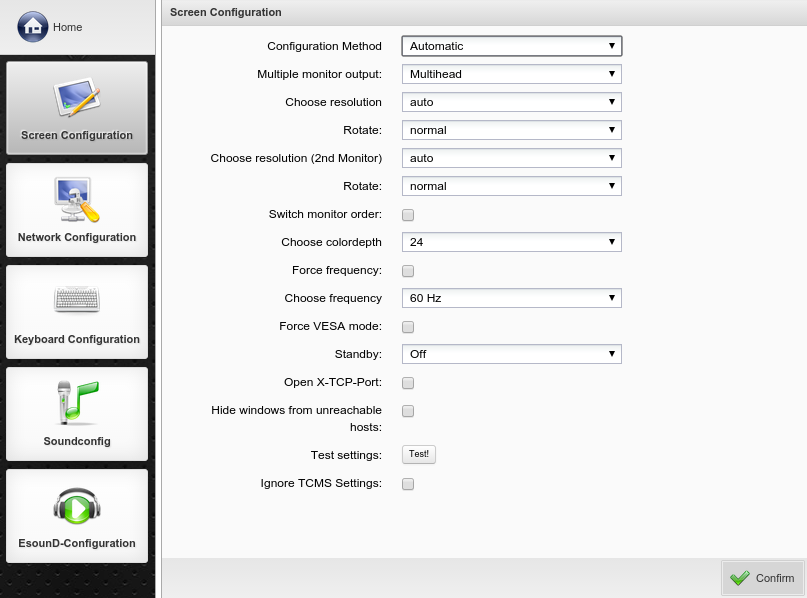Via the configuration dialogue screen configuration the video output of the device is adapted. The defines how the screen settings can be configured. With the drop down menu you can choose between , and configuration.
If you choose the all possible configuration settings on the graphic card in conjunction with the respective screen will be determined automatically. Then you only have to select the desired and . It is necessary to restart the device after applying to keep your settings and changes take effect. Please be advised to your settings before.
With the the screen resolution can be set manually. Regardless of whether the image can be shown in the desired resolution, frequency and depth of color or not. If the required adjustment can not be displayed you will be informed by an error message.
If you need widescreen resolutions you can only set it by user-defined or manual configuration.
Rangee Thin Clients support the if the Thin Client model has two monitor interfaces (e.g. LT360, LT520, L700 etc.). Choose in ports, if the Thin Client is using VGA & DVI or DVI and DVI2 for the multi-monitor mode. Moreover Rangee Linux also support from version 6.10 the quad-monitor use by using the Matrox Epica TC4. Four monitors side by side, or arranged in a square, can be used with ICA and RDP.
is disabled by default. This can patch eventual graphic problems at old hardware platforms especially when using the Rangee Linux PC-stick.
Via the menu item you can open port 6000 so that X-based programs can be started remote on the Thin Client.
When using a , it is necessary to select the used touch-type driver. You can configure this at input / output -> Keyboard Configuation.
For more information on setting up your touchscreen Peripherals -> Touchscreen Configuration.