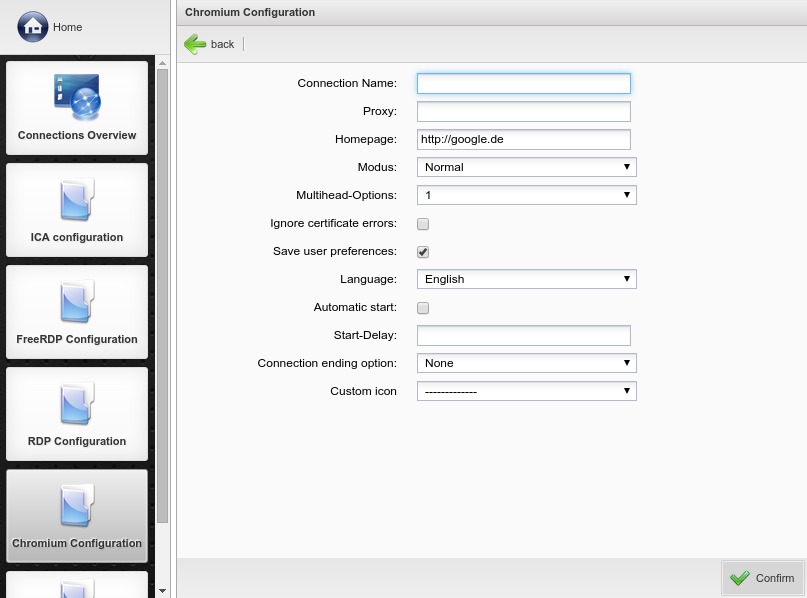The software modul chromium enables you to use a free webbrowser locally on the Thin Client.
To set up a new connection, you have to define a unique first.
For the enter a website which should be started.
You have the possibility to choose two startpages which will be opened parallel each on an own tab (you only have one chromium window). To activate this possibility enter both addresses with double quotes and seperate them with a whitespace. For example "http://google.de" "http://192.168.178.1"
You have the possibility to choose two startpages which will be opened parallel each on an own tab (you only have one chromium window). To activate this possibility enter both addresses with double quotes and seperate them with a whitespace. For example "http://google.de" "http://192.168.178.1"
With the help of the you can select the layout behaviour of the chromium connection.
There are the options:
- : No changes to the layout
- : The connection will be displayed in a window where all other borders will be disabled.
- : The connection will be displayed in a fullscreen window where window borders and other borders will be disabled.
In the you select at which monitor you want to display the session. If you want it to show on all monitors choose all.
Certificat-errors can be ignored with the option errors.
If you want to save user defined settings after ending a connection choose .
The language of the browser (Chromium) can be selected with the drop-down menu.
If you would like the connection to be started automatically, activate the option .
When you would like to start the connection delayed when you have enabled then enter a value in seconds in .
In the you can choose a predefined option or let the user decide. Choose your desired option.