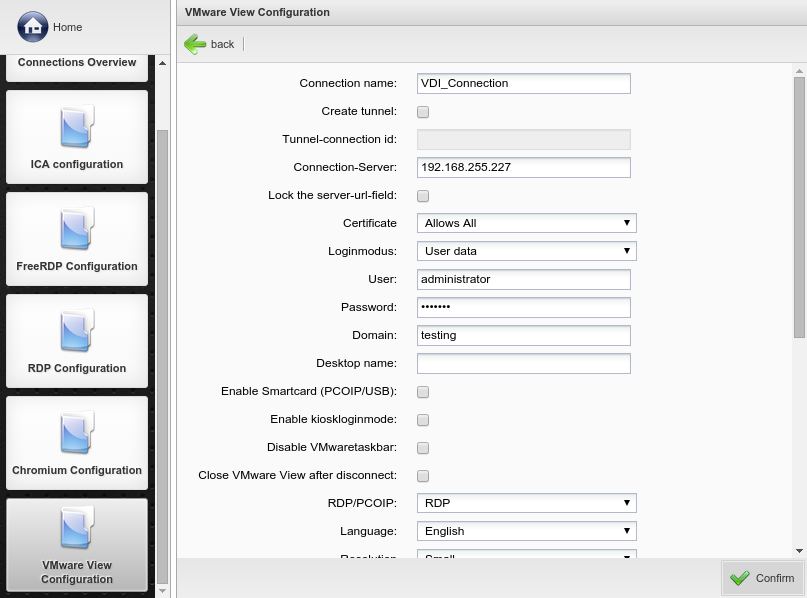VMware view is a desktop virtualization solution. The use of this softwaremodule requires that a VMware virtualized desktop environment is present. Connections to virtual desktops can be made via the softwaremodule Vmwareview.
Create a New connection and enter a .
Virtual desktops support tunneled and not tunneled communication. The option , creates a direct data transfer to the view connection server. If no tunnel is created the data transfer will be between the host system of the desktop and the client directly.
If a tunnel is to be created, enter the .
The View connection server will provide these.
The View connection server will provide these.
Enter the DNS-Name or the IP address of the view , to be able to make a connection between the client and the connection server.
To prevent that the server input field is still writeable afterwards choose the option .
The certificate handling can be configured in the field. You can choose between the following:
In the you have these modes:
You can enter the fields , and for an automatic connection start and login, if you have chosen .
Enter your desktop-name into the field , when there are different virual desktops provided by your server-connection. The desktop-name will be automatically startet.
You can choose your session-protocol via . If you choose , the RDP softwaremodule must be locally installed on your thin client. PCoIP must be acitved on your server, if you choose this option.
specifies the display of the window:
- Resolution modes: , ,
- If you would like your session to span over two monitors, choose the option .
In the drop down menu the colordepth for the connection can be chosen between 8bit to 32bit.
Two options are present to map connected drives:
- With all detected drives will be displayed as folders in one single drive letter. The dropdown menu allows you to chose the letter to assign.
- Alternatively by using all drives can be mapped to indivual letters. Detected drives will be listed and each has his own dropdown menu for chosing a drive letter to assign.
Activating the checkbox for makes installed printers on this Thin Client available for use in the virtual desktop session.
lets you select how the client behaves when the connection ends. These options can be set in the configuration or selected by the user.
If the connection shall start after the boot of the Thin Client active the option .