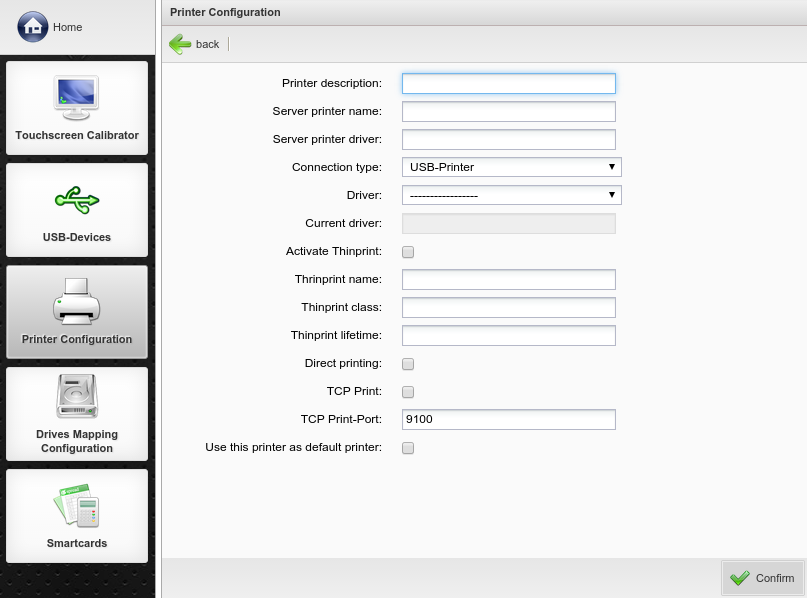Clicking the menu to configure a new printer is displayed. In the field, you can assign your printer a unique name for identification.
In the field the name of the print queue will be entered.
Blow in print driver must entered as it is named at the Server. This is important for ICA and RDP connections, so automatically when the printer is connected, it will get the correct driver.
With the , you can determine which interface is connected to the printer on the device. Rangee Linux supports local printers with serial port, parallel port and USB port.
It is also possible to install driver for the local printer. This is important if you would like to print from local applications like the Web browser and terminal emulation. At http://www.linuxprinting.org many print drivers for linux are available for download. Here you can select the printer, click in the following window on 'download PPD file' and save this file on a network drive. Connect this network drive to the Thin Client and you can select the file at the drop down menu .
Rangee Linux offers the support of . For more information on configuring ThinPrint see http://www.thinprint.de.
With the activation of printing via TCP ports and defining the port, for example port 9100, your Rangee Linux system works as a print server. This feature makes the implemented CUPS service available and allows others on the network to use the locally attached printer on the Rangee Thin Client as a network printer. If you have multiple printers locally on the Thin Client, each printer can be assigned a separate TCP port, eg.:
A printer uses port 9100
B printer port 9101
C printer uses port 9102, etc.
Optionally, it is possible to use this printer as the .