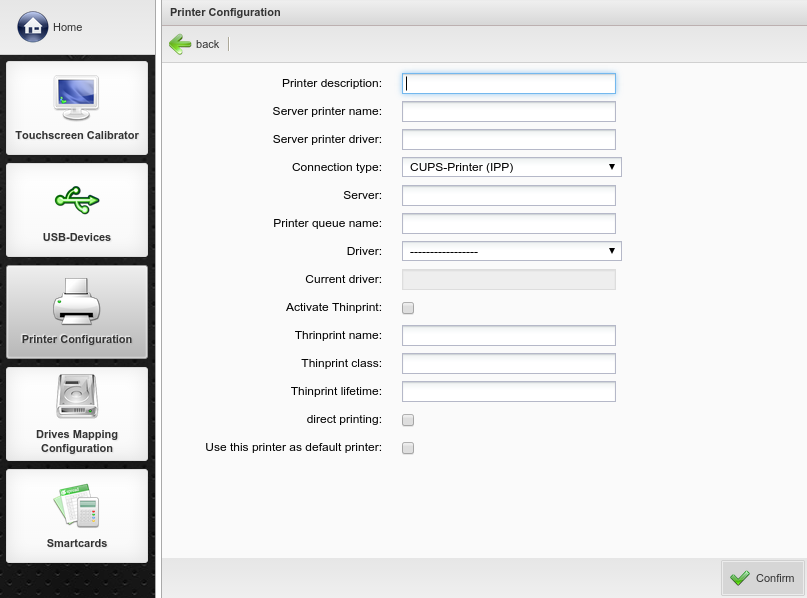With the button new you can access the configuration menu of a network printer. Within you can give the printer a unique name. Enter the the name of the print queue or share name of the printer in the respective field. The default printer name 'New Printer' is used if no other name is registered. In the field you should enter the server printer driver name. Depending on the network environment, four different are available:
- : CUPS (Common Unix Printing System) is a daemon that provides printing services for the different UNIX operating systems. CUPS uses the IPP protocol. On Unix / Linux server installed printers can be connected via this protocol. If you want to print from a Windows workstation on the Thin Client locally attached printer, then set up a new network printer in Windows and enter the following URL address below to make the connection with the printer:http://<ThinClient-IP-Adress>:631/printers/<Name-of-the-Printer>
- : If a printer is installed on a Windows server, select this mode in the connection type. SMB (Server Message Block) is a communication protocol amongst others for printing services in the network.
- : The LPD protocol (Line Printer Daemon) manages and sends print jobs over IP networks. LPD is the predecessor of CUPS. On Unix / Linux server installed printers can be connected via this protocol.
- : Use this type of connection if you would like to connect a HP printer using the JetDirect-Modul,.
In the field enter where the printer is installed and fill the following text field with the exact name of the server printer driver that the installed printer uses. The printer driver can be chosen in the or drop down menu. The following option offers the possibility to use this printer as the default printer. Save your current settings by clicking the -button.