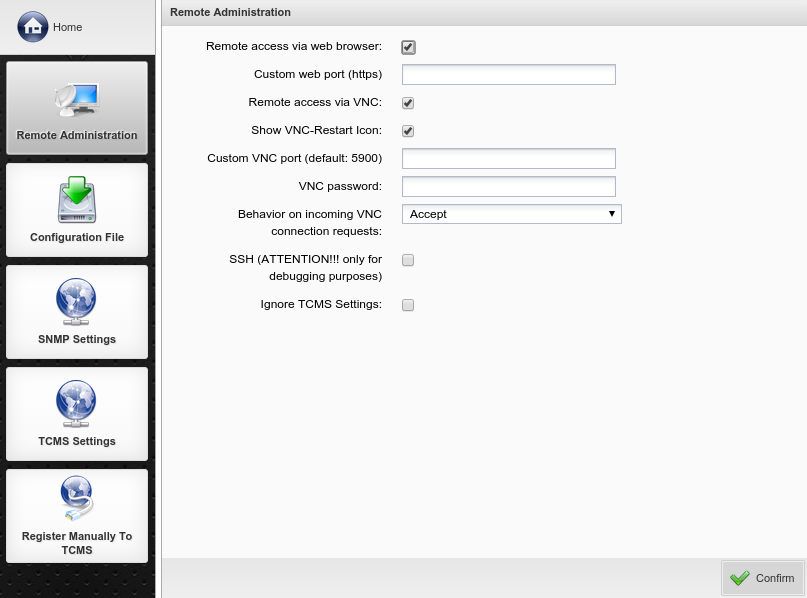Because of the integrated http web server the administrator can connect to the Rangee Thin Client from every web browser on the network. So the setting options via remote access are the same as for the local administration via Kommbox.
The is activated by default and occurs via the HTTPS protocol which builds up a secure http connection to the Rangee Thin Client. Standard port for HTTPS connections is the port 443. At you have the option to add another released port. To access a Rangee Thin Client, simply type https://<IP-Adresse> in the address bar of the web browser.
Another option Rangee Linux offers for remote administration is . The abbrevation VNC stands for Virtual Network Control and offers the administrator the ability by using a previously established to reflect the screen on a remote computer (for example on Windows by using a VNC viewer). By displaying the the user ensures with a double click on this icon that the reflection is ended.
Please always use the latest VNC viewer for the desktop reflection which you can download at http://www.realvnc.com. You have the option to enter a instead of the standard port 5900. With the , you define how the local user should be informed about the desktop reflection.
For more information on remote access via SSH see chapter Advanced administration -> Remote-Access via SSH.