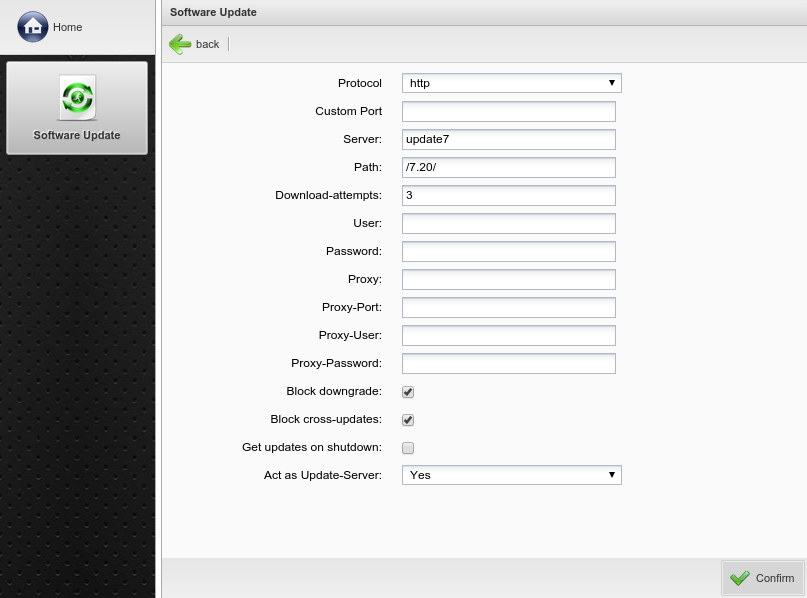At s you assign the Thin Client where to find the list of the update modules.The access to the update server can either take place via the or protocol. Again you have the options to enter a different . Next, specify the and the containing the new modules. Finally, enter the and to ensure an authenticated access to the update server. For FTP updates this is mandatory. ; For HTTP updates this is optional.
The option denies the installation of older firmware versions.
With you ensure that single firmware versions stay installed on the Thin Client and are not standardized by using the TCMS.
Each Rangee Thin Client can serve other Rangee Thin Clients on the network as an update server. By selecting at you enable this feature. Therefore you have to enter the IP address of the Thin Client which will serve as an update server for the other Thin Clients on the network. Enter the directory /update/. The remaining Thin Clients can then install the firmware and all software modules that are installed on the reference model.
can be used if you want to manage Rangee Thin Clients with the remote management software (TCMS). This option enables automatically that a Thin Client is assigned as an update server for all the other Thin Clients within a group. Its own update server settings will not be changed.
At least save your settings with the -Button.