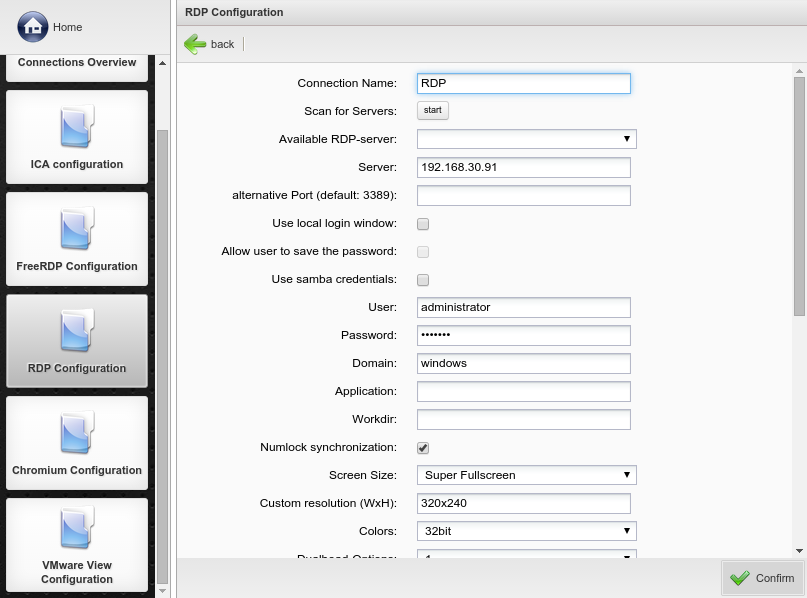With the button new connection you will be guided through the configuration settings to set up a new RDP connection. After starting with an unique for the connection, you are able to in your network with the start-button. Found servers will show up in the dropdown-menu. To choose the desired server click on it.
you can enter the IP-Adress or DNS-Name manually where you would like to connect to. If necessary a can be specified.
If you want to set the Server when the connection is started manual you have to enter a questionmark (?). So the user can enter an individual hostsystem where he wants to connect to. Optional you have the oportunity to enter %hostname% into the textbox User. Then the hostname will be entered automatically as the username of the client.
name, and can be entered for an automatic login process.
RDP allows you to automatically launch an application. Set in the following fields the name of the application, e.g. excel.exe, together with the associated working directory, e.g. C:\Program Files\Office. Also the application can be set there, which is provided by a Windows Server 2008 as a RemoteApp.
The dropdown-menu offers settings for the resolution of the connection:
- Predefined resolutions up to 1280 x 1024
- Fullscreen
- Super Fullscreen: the whole screen is used, the Thin Client taskbar is not visible, local shortcuts are not accessable
- Custom Resolution: enter the preferred custom resolution into the corresponding input field in the format 'width' x 'height'.
Under you set the color depth of the current RDP connection. The default value is 256 but can be easily modified.
With you can select, on which of the connected screens the RDP-session should be displayed.
is deactivated by default, so is and .
With the Thin Client loads the screen content after each action. This option stops display errors, but is resource-heavy. Therefore by default this option is disabled.
Static graphical components in the screen content can be cached with faster.
enables the Thin Client to automatically start a connection after booting.
opens up a dialogue window where the user can allow or cancel the connection start.
In the you can choose how the Thin Client behaves at the end of the connection.
Confirm your settings with the -button.